
Import and Export Data
Importing large amounts of data is easy without having to enter it manually, one by one. To use the Import option, go to the main menu, then Tools, and select Import Customers or Products. The program uses CSV files (semicolon-delimited ';') for importing data.
How to import customers
- Click the "Save CSV Template" button to download a CSV file you can use for importing. Open it in Excel or LibreOffice Calc. Fill in your data in the available columns and save the file. Eleven columns are required: Name, Tax Number, Address, City, State, Post Code, Country, Phone, Mobile, Email, and Note. If you don’t need to fill some columns, do not delete them—just leave them empty.
- Load the prepared file using the "Load CSV File" button. Check the preview to ensure the data is in the correct columns as expected.
- If the preview looks OK, click the "Import Data" button. After the import finishes, you may need to close and reopen the Customers & Suppliers module to refresh the view.
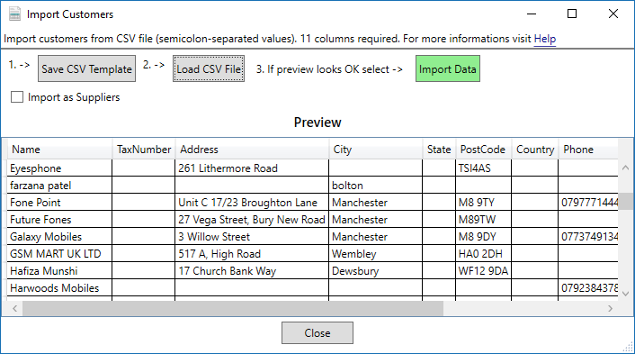
Importing suppliers
If you want to import suppliers instead of customers, select the Import as Suppliers option before starting the import process.How to import products
The rules and steps for importing products are the same as for customers, but only twelve columns are required: Code, Name, Description, Category, Units, Price, Price2, Price3, Price4, Tax Rate, Stock, and Cost.
- Note 1: The Tax Rate must be defined in your tax list in Configuration before importing.
- Note 2: Categories that do not exist yet will be added automatically to the Categories module.
Exporting data
You can also export your Customers and Products to CSV files. Exporting is simple: just select Tools and Export from the main menu to save a CSV file containing your list of products or customers.