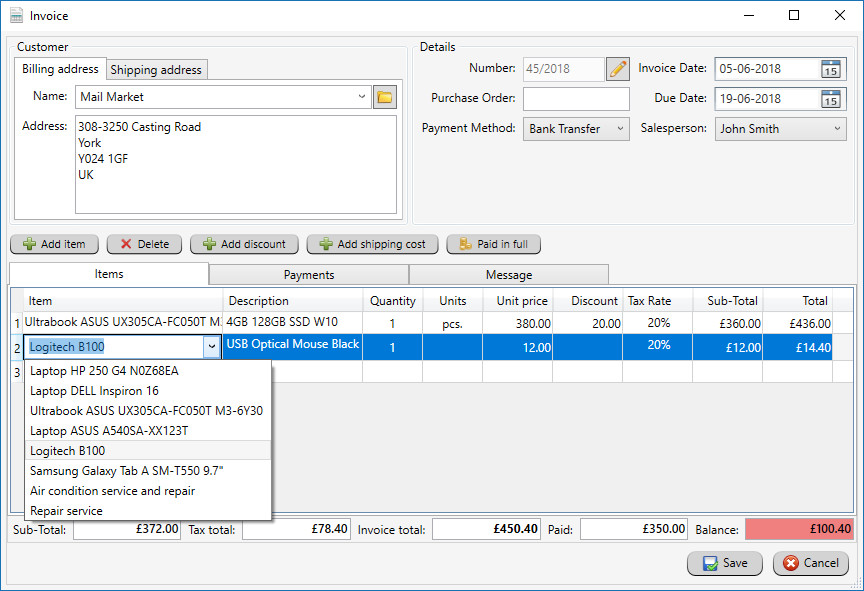Creating an Invoice
- To create invoice clik a New Invoice button from the toolbar.
Invoice details window will appear.
- Select customer by enter his name in dropdown or press yellow folder
button to open customers list.
- Click Add Item button to open products view and select one
item to invoice. You can also add item to invoice by clicking in item column and select
one from drop down.
- Apply discount to invoice by click Add discount button. You can also apply
discount to selected item by enter amount in discount column. Read more abount discounts
here Discounts
- Click Shipment button to include cost for delivery.
- Select Payments tab to enter payment from your customer.
- Select Message tab if you want add some message to to this
invoice.
- Notice that every time you enter any value to invoice the system
automatically recalculate total in summary row on the bottm. Paid and
Balance text boxes have colors. Light red color indicates that invoice is
unpaid but is not overdue yet. Red color indicates that invoice is unpaid and is
overdue. Green color means that invoice is fully paid.
- Wnen you finish add items to invoice click Save button. Your invoice will
appear on invoices list and Print window will displayed. You can print out your
invoice, save as pdf or send invoice via email to your customer.
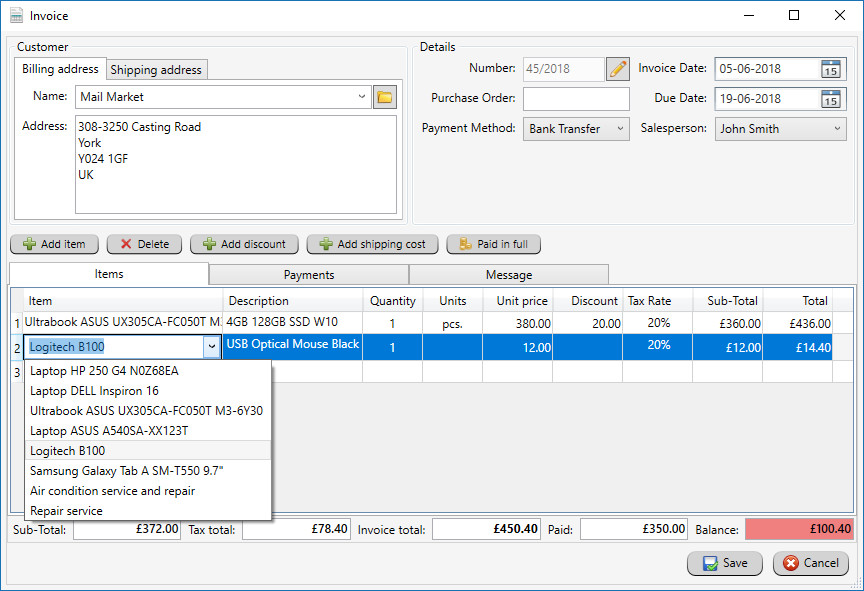
Create similar invoices
If you often issue similar invoices containing the same data you can use Create Similar
option. This option is available in hidden menu when you use right mouse button on selected
invoice.