
Import and export data
Is easy way to import large amount of data without manually enter one by one. To use Import option go to main menu then Tools and select Import Customers or Products. Program uses CSV files to import (semicolon delimited - ;).
In order to import customers follow the steps
- Clik "Save CSV Template" button to get CSV file that you can use to import data. Open it in Excel or Libre Office calc. Fill available columns by your data and save. 11 columns are required: Name, Tax Number, Address, City, State, Post Code, Country, Phone, Mobile, Email, Note . If you don't need fill some coulmns by data don't delete them, just left them empty.
- Load prepared document by "Load CSV File" button. See preview if the data are in correct columns as you expected.
- If preview looks Ok click on Import Data button. After import finished there can be necessary close and open Customers & Suppliers module to refresh view.
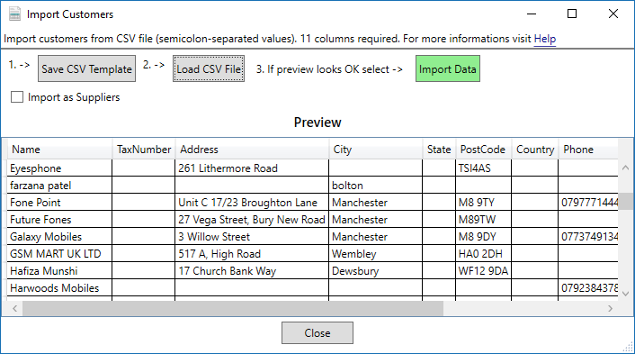
Import suppliers
If you want import suppliers instead customers select Import as Suppliers option before import process.Import products
Rules and steps to import Products are the same like for customers but only 12 columns are required: Code, Name, Description, Category, Units, Price, Price2, Price3, Price4, Tax rate, Stock, Cost.
Export data
You can also export your Customers and Products from program to CSV file. Exporting is very easy just select Tools and Export from main menu to save csv file which contains list of products or customers.