
Inventory
- Enable stock control
- Use this option if you have inventory and sell items. Read more here.
- Allow negative inventory
- When you manually edit your inventory you can subtract items quantity even if stock is zero.
- Allow duplicates in product code
- If this option is on, product code is not unique and may be repeated.
- Use barcode scanner
- Select this option if you want use barcode reader to fill up your invoices by scanning bar codes.
- Notify when product date is near expiry
- If this option is enabled program will notify you using colors when the date is nearing expiration. You can set number of days before expiration.
- Use images for products
- When this option is enabled you can set image for your product.
- Costing info
- Using this feature you can set how product cost is calculated when you add new purchase invoice.
There are three options:
- Manual. In this mode product cost is not changed when you add items to stock using purchase invoice. You can change cost of item only manually in product details.
- Last Price. This option takes always price from last purchase invoice.
- Moving average. This method takes the average cost price from all the different purchase invoices and available stock.
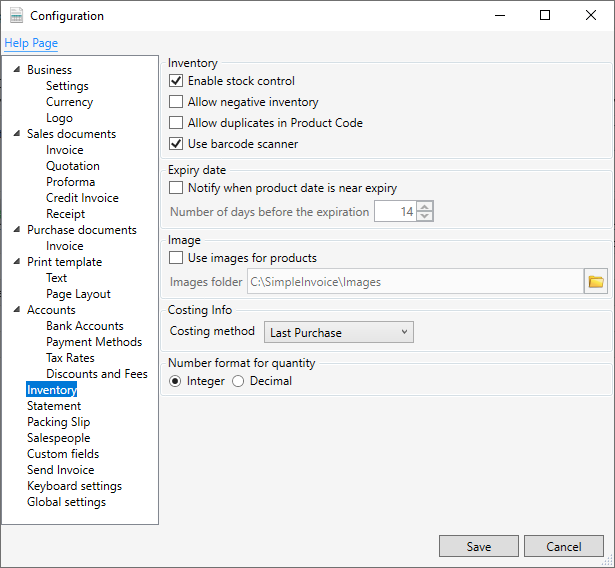
Barcode reader
When option "Use barcode scanner" is enabled Invoice Window contains field to input code. You are now ready to scan your items with your barcode scanner to fill in your invoice. If the item exist in the inventory, Simple Invoice will add it in. If you scan the same item again, Simple Invoice will increase the quantity in the invoice rather than add the same item to a new row. If you know code you can also enter barcode manually.
Images and backup
Images for products are stored in externeal folder which is not taken to backup file. Thanks for it program peformance is still very good and it allows you to save space on disc. But when you want to move your backup to other computer you must also copy images folder.